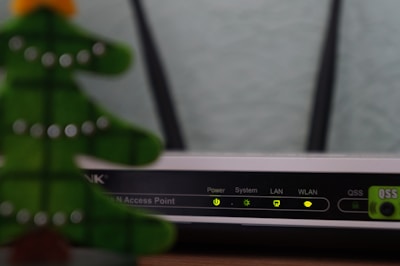
Troubleshoot Wi‑Fi Connectivity Issues: Quick Fixes Guide
Are you tired of dealing with Wi-Fi that drops out at the worst possible moments? You’re in the middle of an important video call, streaming your favorite show, or even just browsing the web, and suddenly—nothing.
It’s frustrating, right? You’re not alone. Wi-Fi connectivity issues can be a major headache, but the good news is, they’re often easier to fix than you might think. In this guide, we’ll walk you through simple, step-by-step solutions to get your Wi-Fi back on track.
Don’t let a weak connection slow you down—read on to discover how you can boost your Wi-Fi performance and enjoy seamless browsing anytime, anywhere.
Common Wi-fi Problems
Slow speeds frustrate users. Check your router’s placement. Walls can block signals. Reduce devices on Wi-Fi. More devices slow speed. Update your router’s firmware regularly. Old firmware causes issues.
Connection drops interrupt tasks. Restart your router often. A restart can fix drops. Check for interference from other devices. Microwaves and phones may interfere. Ensure cables are secure. Loose cables cause drops.
Sometimes networks disappear. Scan for networks using your device. Scanning helps find hidden networks. Verify the router is on and working. Routers may turn off unexpectedly. Check SSID settings. Hidden SSIDs won’t show.
Failing to connect is common. Double-check your password. A wrong password stops connection. Restart your device. Restarting can solve many issues. Ensure you are within range. Too far from the router prevents connection.
Basic Troubleshooting Steps
Restarting the router can solve many Wi-Fi problems. First, find the power button. Turn off the router. Wait for about 10 seconds. Then, turn it back on. This helps refresh the connection. It often fixes minor issues quickly.
Make sure your device is connected to the Wi-Fi network. Sometimes, devices disconnect accidentally. Open your device’s settings. Look for the Wi-Fi option. Ensure it says “connected.” If not, select your network and connect.
Always connect to the right network name. Many networks have similar names. Check your router for the exact name. Verify this in your device’s Wi-Fi list. This ensures you are on the correct network. Wrong networks may not have internet access.
Advanced Solutions
Updating your router’s firmware is crucial. It can fix many issues. Go to your router’s website. Look for the latest firmware. Follow the steps to update. Also, keep device drivers updated. This keeps your devices working well. Always download drivers from official sites. It is safer and more reliable.
Router settings can affect Wi-Fi. Log into your router. Look for settings like Quality of Service (QoS). Adjust them for better performance. Ensure your router is using the right mode. Modes like 802.11ac or 802.11n are faster. Change passwords regularly. This keeps your network secure.
Wi-Fi channels can get crowded. This makes connections slow. Change your Wi-Fi channel to a less crowded one. Use apps to find the best channel. Most routers have settings to change channels. Try channels like 1, 6, or 11. These are often the best.
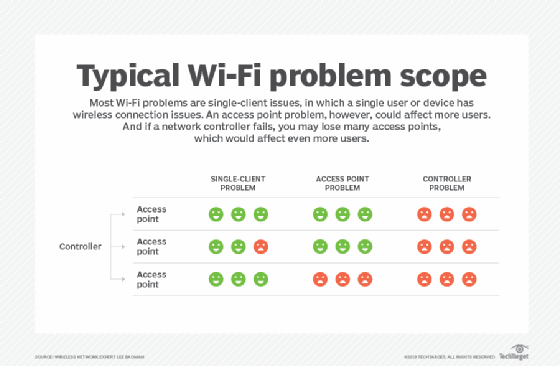
Device-specific Tips
Check if the Wi-Fi is turned on. Sometimes it gets switched off. Move closer to the router if the signal is weak. Restarting the device can fix many problems. Ensure the device software is up-to-date. Clear any saved Wi-Fi networks and reconnect. Forget the network and join again. Check for any physical obstructions blocking the signal.
Verify the Wi-Fi adapter is enabled. This is crucial for connectivity. Update the network drivers regularly. Old drivers can cause issues. Restart the router and modem. This can refresh the connection. Use Ethernet cable for a stable connection. Check if the firewall is blocking any connections. Disable it temporarily to test.
Place the device closer to the router. This improves signal strength. Reset the device to its factory settings if it fails to connect. Reconnect to the network after a reset. Ensure the device is compatible with the Wi-Fi frequency. Some devices only support 2.4 GHz. Check the device manual for specific instructions.
Optimizing Wi-fi Performance
Place the router in the center of your home. This helps the signal reach all rooms. Keep it high, like on a shelf. Avoid placing it on the floor. Keep it away from walls. This ensures better signal spread.
Move the router away from microwaves and cordless phones. These can block signals. Avoid metal objects and mirrors near the router. They reflect the signal away. Use the 5GHz band if possible. It has less interference.
Wi-Fi extenders boost your signal. Place them halfway between the router and weak spots. This will help the signal travel far. Set them up correctly for best results. Follow the instructions carefully.
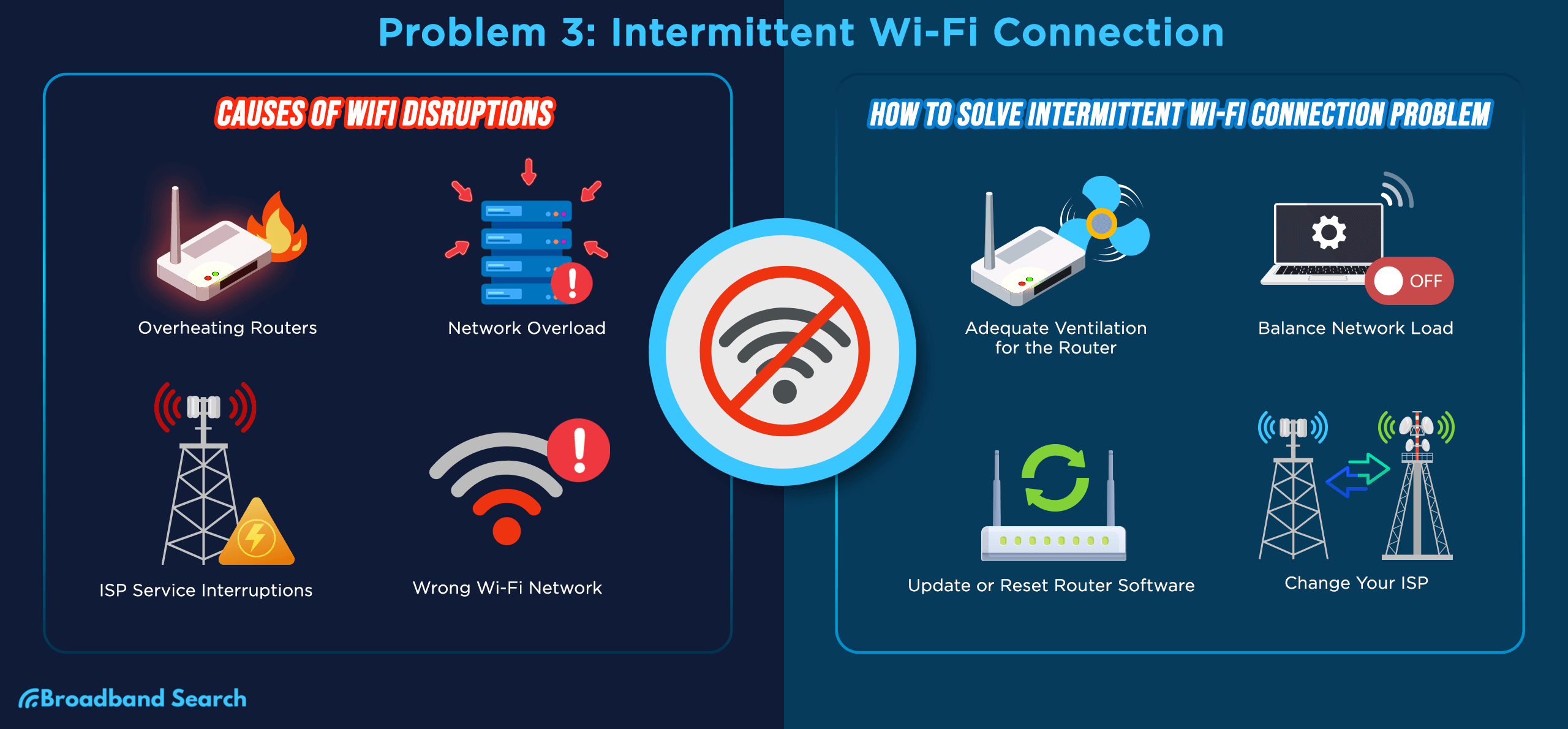
Security Considerations
Make your network safe with a strong password. A strong password uses numbers, letters, and symbols. Never share your password with strangers. Change your router settings to hide your network name. This keeps unwanted users away. Use encryption like WPA2 for added security. Encryption makes it hard for others to see what you do online.
Check which devices use your Wi-Fi. Remove any device you do not know. Too many devices slow down your internet speed. Limit the number of devices that connect at the same time. This helps keep your network fast and secure. Use a guest network for visitors. This way, they do not access your main network.
Change your Wi-Fi password every few months. This keeps your network safe. Old passwords can be guessed by hackers. Use a mix of letters, numbers, and symbols. Write it down and keep it safe. Tell family members when you change it. Everyone needs to know the new password.
When To Seek Professional Help
Wi-Fi troubles can be tricky. If your connection drops often, it is time for expert help. Constant buffering and slow speeds are signs of bigger problems. Experts can diagnose and fix these issues. They have the tools and knowledge to make your Wi-Fi stable.
Sometimes, the router or modem can break. Lights on your devices may not blink. No signal or weak signal might happen. Professionals know how to check and repair hardware. They can replace broken parts. This ensures your Wi-Fi runs smoothly again.
Your internet service provider can help. They have special tools to check your connection. They can spot issues from their end. If problems continue, their tech support can assist. Calling them might solve your Wi-Fi trouble faster.
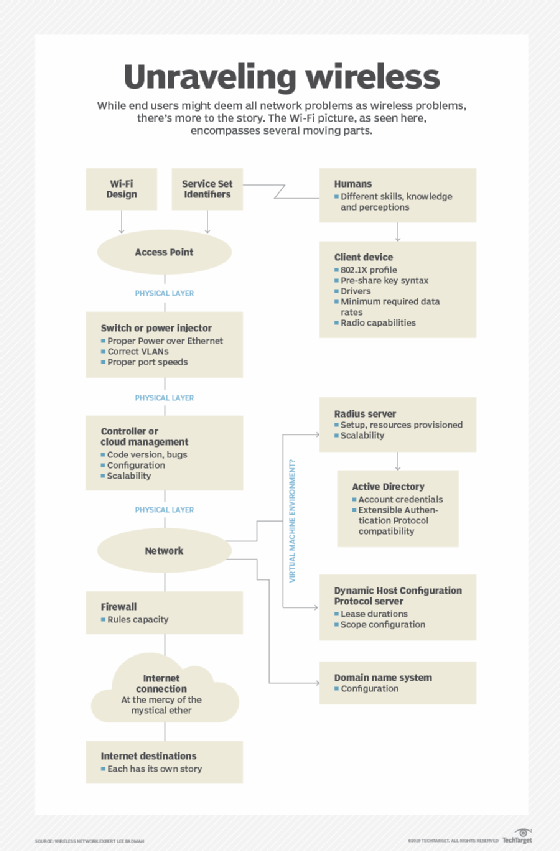
Frequently Asked Questions
How Do I Fix Wi-fi Connectivity Problems?
To fix Wi-Fi connectivity issues, start by restarting your router and device. Check for any physical obstructions or interference. Update your device’s network drivers and ensure your router firmware is current. Also, verify your Wi-Fi password and network settings for accuracy.
Why Is My Wi-fi Signal Weak?
A weak Wi-Fi signal can result from distance, interference, or outdated equipment. Position your router centrally and away from obstructions. Consider upgrading your router or using a Wi-Fi extender. Ensure there are no electronic devices causing interference, like microwaves or cordless phones.
What Causes Intermittent Wi-fi Disconnections?
Intermittent Wi-Fi disconnections can be due to network congestion, outdated hardware, or interference. Reduce connected devices, update your router and device firmware, and reposition your router. Check for overlapping signals from neighboring networks and switch to a less congested channel if necessary.
How Can I Boost My Wi-fi Speed?
To boost Wi-Fi speed, place your router in a central, elevated location. Reduce interference by keeping it away from electronics. Upgrade to a dual-band router and ensure your device supports the latest Wi-Fi standards. Regularly update your router’s firmware for optimal performance and security.
Conclusion
Fixing Wi-Fi issues can be simple with the right steps. Start with basic solutions like restarting the router. Check device settings and ensure software updates. Move closer to the router for better signal strength. Use these tips to solve most connectivity problems.
Remember, a stable internet connection is key. Keep exploring, learning, and applying new fixes. Your online experience should be smooth. Troubleshooting Wi-Fi doesn’t need to be hard. With patience and practice, you can handle it. Stay connected and enjoy seamless browsing.
Read More:
- Noise‑Cancelling Headphones Comparison: Ultimate Guide
- Time Management Apps Compared: Boost Your Productivity
- Ai Chip Market Growth 2025: Unveiling Future Trends
- Best Cloud Storage Services 2025: Top Picks Revealed
- Essential Tech Gadgets for Digital Nomads: Must-Have Tools
- Vr Hardware Cost Analysis: Unlocking Budget Insights
- Top Productivity Tools for Remote Teams: Boost Efficiency
- Ergonomic Home Office Setup Tips: Boost Comfort & Productivity

