
Optimize Windows 11 SSD Performance: Boost Your Speed
Are you ready to unleash the full potential of your Windows 11 experience? If you’re using an SSD, you’re already ahead in the game, but there’s a lot more you can do to optimize its performance.
Imagine your computer booting up in seconds, apps launching instantly, and everything running as smoothly as a well-oiled machine. Sounds great, right? You’re not alone in wanting a faster, more efficient system. We’ll walk you through simple yet effective strategies to optimize your SSD on Windows 11.
These tweaks are designed to enhance speed and prolong the life of your drive, ensuring you get the best performance possible. Stick with us, and you’ll discover how easy it is to transform your computing experience into something truly remarkable.
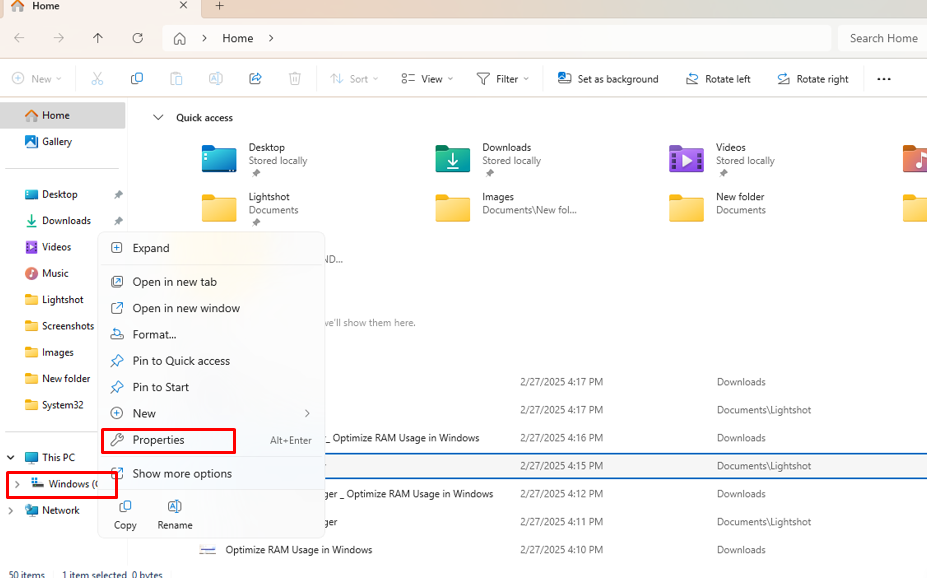
System Requirements
Windows 11 needs specific system requirements. First, a 64-bit processor. It should be 1 GHz or faster. Next, at least 4 GB of RAM is needed. For storage, a minimum of 64 GB is required. The graphics card must support DirectX 12. A display with a minimum of 720p resolution is needed.
The system needs UEFI firmware with Secure Boot. Trusted Platform Module (TPM) version 2.0 is required. Internet access is also necessary. These ensure smooth SSD performanceon Windows 11.
Bios Settings
AHCI mode helps your SSD run faster. It makes your computer speedier. Turning on AHCI is simple. First, restart your computer. Press the BIOS key when it starts. This key is often F2 or Delete. Go to the SATA Configuration option. Find the AHCI mode. Select it. Save and exit. Your SSD performance will improve.
Firmware updates keep your SSD healthy. They fix bugs and boost speed. Check your SSD’s website for updates. Look for the support section. Download the latest firmware. Follow the instructions to install it. Updating firmware is important. It ensures your SSD works well. Regular updates can prevent problems. Keep your SSD updated for best performance.
Windows Settings
Too many programs running at startup slow down your computer. Open the Task Manager. Click on Startuptab. Disable unnecessary programs. This makes your SSD run faster. Less programs mean more speed. Your computer starts quickly. Only keep essential programs enabled.
Power settings affect SSD performance. Go to Control Panel. Choose Power Options. Select High Performance plan. This boosts SSD speed. Balanced plan saves energy but slows SSD. High Performance uses more power. Your SSD works better. Faster response and speed.
Virtual Memory is important for SSD performance. Open System settings. Click on Advanced system settings. Go to Performance options. Adjust virtual memory size. Set it manually for better results. Too small size slows SSD. Right size improves speed. Your computer runs smoothly.
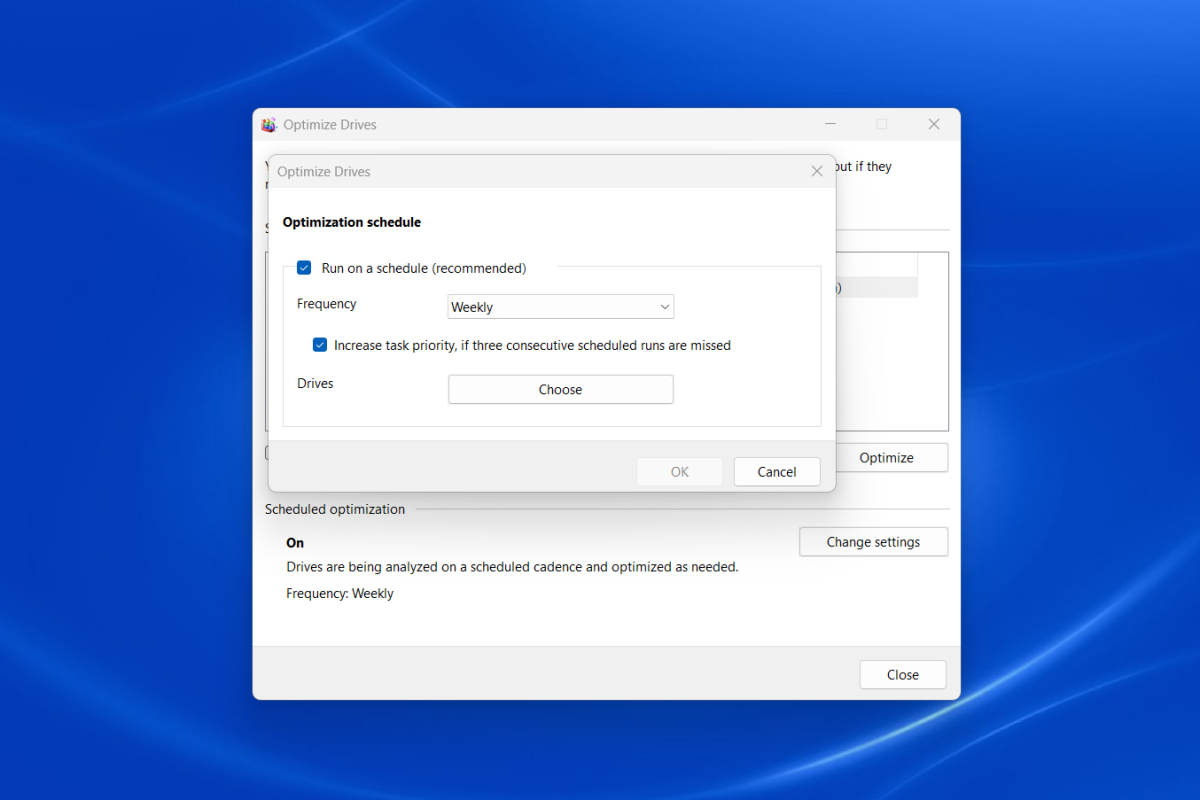
File System Optimization
TRIM helps SSDs by cleaning up unused data. Open “Command Prompt” as an admin. Type fsutil behavior query DisableDeleteNotify. Press Enter. If the result is “0”, TRIM is on. If “1”, it is off. To enable, type fsutil behavior set DisableDeleteNotify 0. Hit Enter again. TRIM helps your SSD run faster.
The Optimize Drives Tool helps keep your SSD in shape. Search for “Defragment and Optimize Drives” in the search bar. Click to open it. Select your SSD drive. Click the Optimizebutton. This tool runs TRIM and helps your SSD. Use it once a month for best results. It is easy and quick.
Storage Sense
Boost Windows 11 SSD performance by enabling Storage Sense. This feature automatically frees up space, enhancing speed. Regular cleanup ensures efficient operation, keeping your system running smoothly.
Configure Storage Sense
Storage Sensehelps keep your computer clean. It removes unwanted files. You need to configureit first. Go to Settings. Click on System. Then choose Storage. Turn on Storage Sense. Set it to run every month or week. Choose what files to delete. You can remove temporary files. Old downloads can go too. This frees up space.
Automate Disk Cleanup
Disk Cleanup removes junk files. You can automate it. Use the Task Scheduler. Set a new task. Choose Disk Cleanup. Schedule it to run often. Pick what files to clean. This keeps your SSD fast. Your computer will run better. Regular cleanup is good for performance. It saves time and space.
Driver Updates
Keep your Windows 11 SSD running smoothly by updating drivers regularly. This ensures optimal performance and enhances system speed. Avoid slowdowns and boost efficiency with updated drivers.
Update Ssd Drivers
Keeping SSD drivers up to date is vital for smooth performance. New drivers fix bugs and enhance speed. Check the manufacturer’s website for the latest version. Download and install it carefully. Regular updates ensure your SSD works well. Older drivers can cause problems. Updating is quick and easy.
Check For Windows Updates
Windows updates improve SSD performance. They include important fixes and new features. Open Settings and click on Windows Update. Check for updates regularly. Install them when available. Automatic updates can be turned on for convenience. Make sure your system is always up to date. Updates help your SSD run faster and more efficiently.
Security Software
Antivirus software can slow down your computer. It uses resources and memory. Review how much impact it has on your system. Check if it affects SSD performance. Some software is heavy on resources. Others are lighter and faster.
Windows Defender is built into Windows 11. It is light and effective. It does not use much memory. Using it can keep your SSD running smoothly. It provides basic protection without slowing your system. Try using it for better performance.
Performance Monitoring
Task Manager helps you see what your computer is doing. Open it by pressing Ctrl+ Shift+ Esc. Look at the Processestab. It shows how much power each app uses. Close apps using lots of memory. This can make your computer faster. It’s easy to do and helps a lot.
The Performancetab shows how hard your computer works. Check CPU and RAM usage. Are the numbers high? That means your computer is busy. Try closing some programs. This gives more room for other tasks. Your computer can then run better and quicker.
Advanced Tweaks
Indexing helps find files faster. But it can slow down SSDs. Disabling indexing can boost SSD speed. Go to the Start menu. Type “services”. Open the Services app. Find “Windows Search”. Right-click and choose “Properties”. Set the startup type to “Disabled”. Click “OK” to save. This can make your SSD work faster.
The pagefile helps when memory is full. But a big pagefile can slow SSDs. Adjusting pagefile size can help. Open Control Panel. Click on “System and Security”. Then, choose “System”. On the left, select “Advanced system settings”. Under “Performance”, click “Settings”. Go to the “Advanced” tab. Click on “Change” under Virtual Memory. Uncheck “Automatically manage paging file size”. Set a custom size. Click “Set” and “OK” to apply changes. This tweak can help SSDs run better.
Routine Maintenance
Temporary files slow down your SSD. Use built-in tools to remove them. Disk Cleanup is one such tool. It removes unnecessary files. It also frees up space. Another option is Storage Sense. It automatically cleans temporary files. Keeping your SSD clean ensures better speed. It also helps the system run smoothly.
Keep an eye on your disk space. Full disks slow down performance. Check space using File Explorer. Open File Explorer and see your disk usage. Free up space if your SSD is almost full. Use external drives if needed. Avoid filling your SSD to its limit. This ensures the system stays fast.

Frequently Asked Questions
How To Boost Ssd Performance In Windows 11?
To boost SSD performance in Windows 11, ensure your system is updated. Enable TRIM to optimize data management. Disable unnecessary startup programs and services. Regularly check for firmware updates from the SSD manufacturer. Use Windows built-in tools like Disk Cleanup to maintain SSD efficiency.
Does Windows 11 Support Ssd Optimization?
Yes, Windows 11 supports SSD optimization. It includes features like TRIM, which helps maintain SSD performance. The operating system also provides tools for disk cleanup. Regular updates enhance SSD compatibility and functionality. Ensure your system settings are optimized for better SSD performance.
Can I Speed Up Ssd Boot Time?
You can speed up SSD boot time by disabling unnecessary startup programs. Ensure your SSD firmware is updated. Use the Windows Task Manager to manage startup items. Enable Fast Startup under Power Options. Regular maintenance and optimization can significantly improve boot speed on Windows 11.
Are Ssds Faster On Windows 11?
SSDs are generally faster on Windows 11 due to improved system architecture. The operating system supports SSD-specific features like TRIM. Regular updates enhance compatibility and performance. Optimized system settings can further boost speed. Windows 11’s design ensures efficient SSD utilization for faster data access.
Conclusion
Boosting Windows 11 SSD performance enhances your computer experience. Follow these steps for noticeable improvements. Regular updates keep your system running smoothly. Keep your SSD clean and organized. Monitor drive health to avoid future issues. Use built-in Windows tools for optimization.
Simple actions can make a big difference. Manage background apps wisely. Reduce unnecessary startup programs. Ensure your SSD operates at its best. With these tips, enjoy faster speeds and improved efficiency. Take charge of your system’s performance today. Happy computing!
Read More:
- Noise‑Cancelling Headphones Comparison: Ultimate Guide
- Time Management Apps Compared: Boost Your Productivity
- Ai Chip Market Growth 2025: Unveiling Future Trends
- Best Cloud Storage Services 2025: Top Picks Revealed
- Essential Tech Gadgets for Digital Nomads: Must-Have Tools
- Vr Hardware Cost Analysis: Unlocking Budget Insights
- Top Productivity Tools for Remote Teams: Boost Efficiency
- Ergonomic Home Office Setup Tips: Boost Comfort & Productivity

