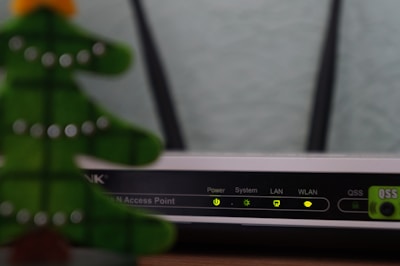Fix Slow Macbook Performance: Boost Speed Now
Is your MacBook not as zippy as it used to be? You’re not alone.
Many Mac users find themselves frustrated with sluggish performance over time. If you’re tired of watching that spinning beach ball and waiting for apps to open, you’re in the right place. Imagine your MacBook running like it’s brand new, speeding through tasks with ease.
Sounds great, right? By the end of this article, you’ll know exactly how to breathe new life into your MacBook. Let’s get started on fixing that slow performance, so you can get back to doing what you love without the wait.
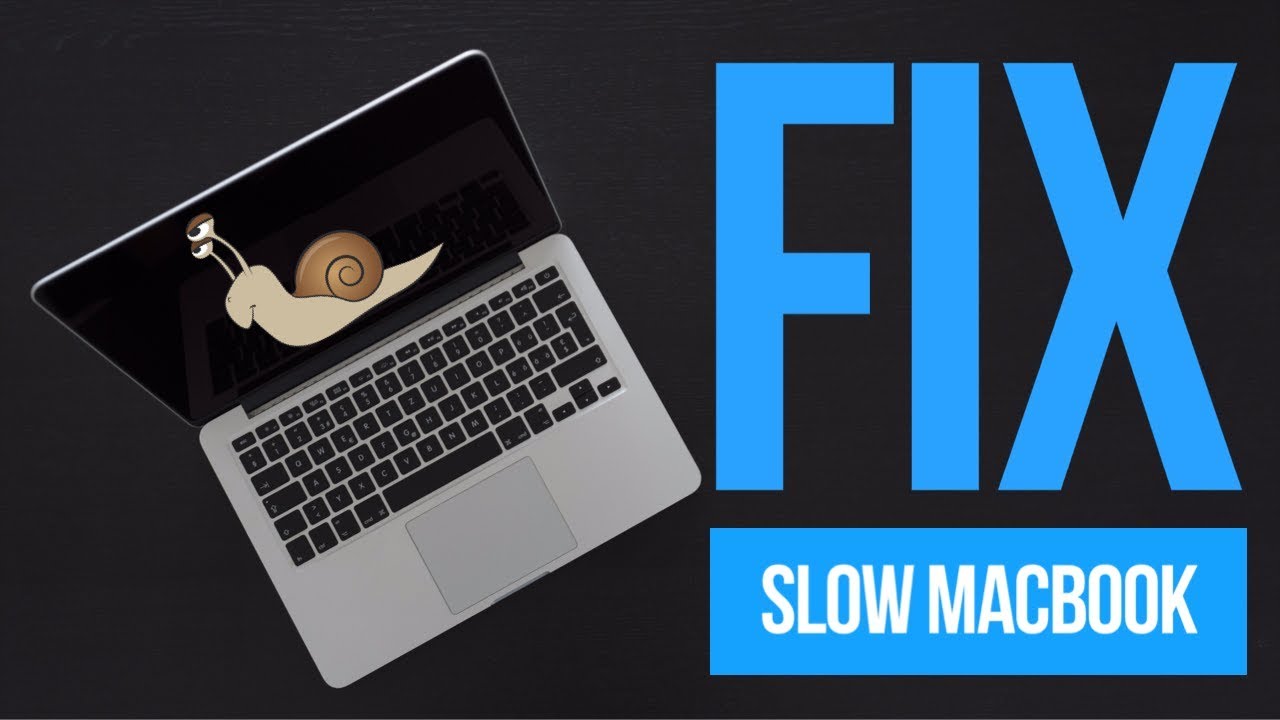
Common Causes Of Slow Macbook
Old software can make your Macbook slow. Updates fix bugs and improve speed. Always check for new updates. Install them right away. New versions have better features.
RAM helps your Macbook think fast. Low RAM means slow performance. More RAM lets your Macbook do more tasks. Check your RAM size. Upgrade if it is low.
Macbooks need space to run well. Full hard drives slow them down. Delete old files you do not need. Use external drives for extra space. Keep your hard drive clean.
Apps running in the background use up resources. Too many apps make your Macbook slow. Close apps you are not using. Check your Activity Monitor. Manage your apps wisely.

Essential Maintenance Tips
Software updates make your Macbook run better. They fix bugs and add new features. Always keep your Macbook updated. This ensures you have the latest security patches. Updates can be found in System Preferences. Click on the Apple Menu, then select Software Update.
Cache files help apps load faster. But too many can slow your Macbook. Clear these files regularly. Go to Finder and click on Go. Select Go to Folderand type ~/Library/Caches. Delete files you don’t need. This frees up space and boosts speed.
Disk cleanup tools help remove junk files. They find and delete unnecessary files. Use Disk Utilityon your Mac. Open it from the Applications folder. Click on First Aidto check your disk. This keeps your Macbook running smoothly.
Optimizing System Settings
Too many programs start with your Macbook. This slows it down. Open System Preferences and select Users & Groups. Then, click on your username. Next, click Login Items. Here, uncheck programs you don’t need. This will help your Macbook start faster.
Visual effects look nice but can slow your Macbook. Open System Preferences and click on Dock & Menu Bar. Set Minimize windows usingto Scale Effect. Also, uncheck Animate opening applications. This reduces the load on your Macbook.
Some settings can be tweaked for better speed. Go to Accessibilityin System Preferences. Check Reduce Motionand Reduce Transparency. These changes make your Macbook run smoother.
Enhancing Hardware Performance
Adding more RAMcan make your MacBook faster. It helps in running more apps at once. Also, it improves the speed of some tasks. Choose the right RAM for your Mac. Check your Mac model before buying. This ensures you get the correct type. More RAM means more power to handle tasks.
You can install RAM by yourself. Or, ask an expert. Follow the steps carefully. This makes sure you do not harm your Mac. Installing RAM is a smart way to boost performance. It is worth considering for a better Mac experience.
Replacing the hard drive with an SSDspeeds up your Mac. SSDs are faster than old hard drives. They help in starting your Mac quickly. Also, apps load faster with an SSD. It makes your Mac feel new again.
Installing an SSD is a good choice. It is not hard to install. But you can get help if needed. Make sure to back up your data first. This ensures you do not lose anything important. An SSD can make a big difference.
Effective App Management
Many apps take up space on your Macbook. They slow down performance. Uninstalling unnecessary apps frees up memory. It makes your device run faster. Use the Finder tool to locate apps. Drag unwanted apps to the Trash. This removes them quickly. Clearing out old apps is important. It keeps your Macbook efficient.
Use Activity Monitor to check app usage. It shows which apps use most resources. High resource apps slow down your Macbook. Close these apps when not in use. This saves memory. Monitoring usage helps keep your Macbook fast. It makes sure apps don’t use too much power.
App cleaners help remove leftover files. They delete hidden data from uninstalled apps. This frees extra space. It speeds up your Macbook. Use app cleaners once a month. It keeps your device clean and fast. App cleaners are easy to use. They make app management simple.
Utilizing Third-party Tools
Speed up your Mac with performance apps. These apps help to clear unnecessary files. They can free up valuable space. Some apps optimize the startup process. This makes your Mac start faster. Apps like CleanMyMac are popular. They are easy to use and helpful. They improve overall performance.
Security tools are important for safe use. They protect against viruses and malware. Cleanup utilities help remove junk files. They keep your system clean and efficient. They also delete unwanted apps. This frees up space. Some tools offer real-time scanning. This ensures your Mac stays secure.
Protecting Your Macbook
Boost Macbook speed with simple steps. Clear cache and unwanted apps. Regular updates enhance performance and stability.
Regular Backups
Backing up your Macbook keeps your data safe. Use the Time Machine tool. It helps store your files often. External hard drives work well for backups. Cloud services like iCloud are great options too. Regular backups prevent data loss. They also help restore files easily. Keep your Macbook protected with these steps.
Antivirus Solutions
Antivirus tools protect your Macbook from viruses. They scan for harmful files. They remove threats quickly. Choose trusted antivirus software. Regular updates keep your system safe. Some tools offer real-time protection. This means they guard your Macbook all the time. Antivirus solutions are key for Macbook security.
Safe Browsing Practices
Browsing safely keeps your Macbook secure. Avoid clicking unknown links. Use secure websites. Check for “https” in web addresses. It shows the site is safe. Update your browser regularly. Enable pop-up blockers. These steps reduce online threats. Safe browsing is important for Macbook protection.
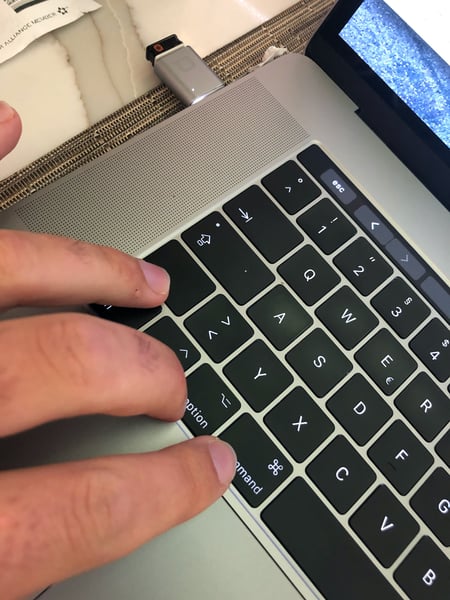
Frequently Asked Questions
Why Is My Macbook Running Slow?
A slow MacBook can result from many factors such as insufficient RAM, outdated software, or too many background applications. Regularly updating your software, managing startup programs, and freeing up disk space can help enhance performance.
How Can I Speed Up My Macbook?
To speed up your MacBook, clear cache files, close unused apps, and update macOS. Regularly check for malware and reduce startup items. This maintenance can significantly improve your device’s speed.
What Are Common Causes Of A Slow Macbook?
Common causes include insufficient RAM, outdated software, and too many background processes. Additionally, a cluttered hard drive and malware can slow down your MacBook. Regular maintenance can help mitigate these issues.
Does Updating Macos Improve Performance?
Yes, updating macOS can improve performance by fixing bugs and optimizing system processes. It ensures compatibility with applications and enhances security features. Regular updates help maintain your MacBook’s efficiency.
Conclusion
A slow MacBook can be really frustrating. Simple fixes can improve speed. Close unused apps to save memory. Clear cache regularly for better performance. Check for software updates often. They can fix bugs and boost speed. Consider upgrading your RAM if needed.
A clean desktop helps too. Avoid clutter for smoother operation. Regularly monitor your storage space. Free up space when necessary. These steps can make your MacBook run smoother. Remember, maintenance is key. Keep your device healthy for optimal performance. Enjoy using your faster MacBook!
Read More:
- Noise‑Cancelling Headphones Comparison: Ultimate Guide
- Time Management Apps Compared: Boost Your Productivity
- Ai Chip Market Growth 2025: Unveiling Future Trends
- Best Cloud Storage Services 2025: Top Picks Revealed
- Essential Tech Gadgets for Digital Nomads: Must-Have Tools
- Vr Hardware Cost Analysis: Unlocking Budget Insights
- Top Productivity Tools for Remote Teams: Boost Efficiency
- Ergonomic Home Office Setup Tips: Boost Comfort & Productivity